Now, these days working with MS Excel is very convenient for data records maintenance. But you also know every application has its own software limitations. Excel is good for basic accounting related tasks, but for advanced accounting, you need accounting software like Tally and here you have a need of excel to Tally import.
Nowadays many accounting software are available in the market, but today we will discuss Tally only. Sometimes we have a need to import & export the data to Tally and it’s a very challenging task. So today we are here to help you with free excel to Tally converters.
Well, there are so many PAID solutions available on the internet, but here we will share 100% FREE method.
Table of Contents
What is Data Import and Export?
Before proceeding, let me explain what is meant by Import and Export. When we push or send data from excel to Tally software then it’s called Import and vise versa caller Export.
Import and export are powerful tools that allow you to transfer data from one application to another. Data like customer details, purchase process, sale process, inventory through automated and semi-automated processes are easily transferred. These tools can pull or push the data from one application and paste it to another application.
Excel to Tally Import Free without Software
How to import data from Excel to Tally ERP 9 or Tally Prime
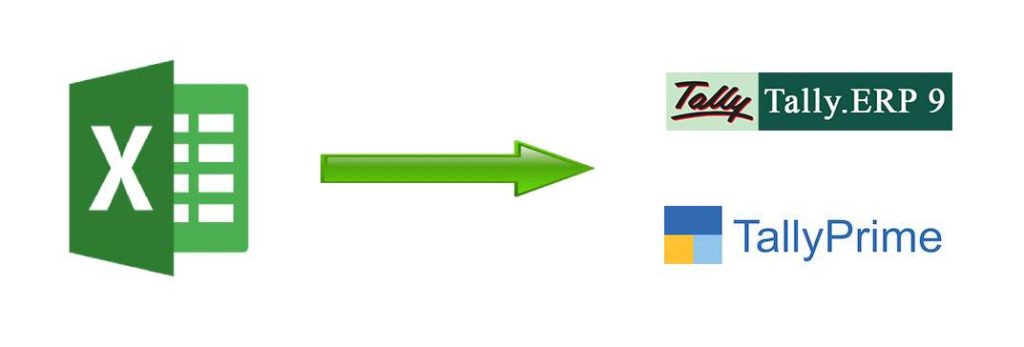
If the user is acquainted with Tally and MS Word, then it’s easy to transfer the excel data to Tally without any software. This is also called excel to Tally data import utility and it’s completely free.
Here are the steps you need to follow:
Step 1: After opening the Tally just create an essential ledger and create a sample entry in Tally.
Step 2: In this step, we will discuss how to create an excel to Tally XML converter which is used to create a Tally XML file from excel. Export the entry from Tally by following the given steps.
The daybook will be exported to the XML format from Tally software. It helps when a single voucher is exported.
Step 3: Open the XML file exported from Tally.
Step 4: Copy the XML file and paste it into MS Word.
Step 5: Time to remove the identifiers. Remove the values from the tags and it’s essential to remove the values alone and not the tags.
Step 6: Using the mail merge option in MS Word, take excel as the data source. Start replacing the fields with corresponding fields. In the end, merge it into individual documents.
Step 7: In order to replace the values in the XML file, copy and paste the text from the individual documents. It is essential to be aware of the XML tags. Do not remove any XML tags.
Step 8: Go to Imports of Data Vouchers in Tally. Then, enter the XML file name along with its path. Once it is done, your vouchers are now showing in the daybook.
Import from excel to Tally has been made simple when the user has followed the above mentioned steps carefully.
You can also refer to this video for the video tutorial.
Excel to Tally import with PAID Software
If you don’t want to follow the above mentioned steps or these steps don’t work for you. You can use excel to Tally software also. There are so many PAID softwares available in the market. A few of our recommendations are, you can choose anyone.
- Fast in Flow: Simple and Powerful Excel to Tally Software. Include
- Ledgers & Items
- Sales & Purchase without Inventory
- Sales & Purchase with Inventory
- Payment & Receipt
- Bank Statement
- Add-On Features
- EazyAUTO4: EazyAUTO4 data converter provides a simple and easiest automated way to post any type of data from Microsoft Excel to Tally Business Accounting Software.
- Tally Master: Import all types of Masters from Excel to Tally directly.
- Accounts Master
- Inventory Master
- Inventory Master Extra
- Advanced Master
- Tax Master
- Payroll Master
- Excel2Tally: Excel2Tally is one of the known websites in Excel to Tally Data Import Utility. They support:
- Sales Import Templates
- Purchase Import Templates
- Banking Templates
- Journal Import Templates
- Master Import Templates
Benefits of importing data from Excel to Tally?
It helps the user to import the bulk data to Tally within a minute and helps to save time. You can also import bulk entries with third party applications to Tally software within a single click. But you have to buy it before use.
Save Time:
It helps in completing your accounting work quickly and saves your time by 90%.
Cut Resource Costs:
This task uses less resources to execute the work, which means saving.
Increase Productivity:
Saving time and using less resources, will help in improving your productivity.
How to Export Tally Data in Excel using ODBC Connection
Exporting data from Tally is not an easy task. Here we are going to share excel to Tally utility for exporting data to excel. We will also create a Sync-Bridge between MS Excel and Tally with the help of ODBC connection. It helps to sync data between excel and tally even after exporting. So follow each and every step carefully. We have tried our best to explain each step with the help of images for better understanding.
- First, open your Tally.
- Open Company > F12 > Advanced Configuration > select “Both” as shown in below image.
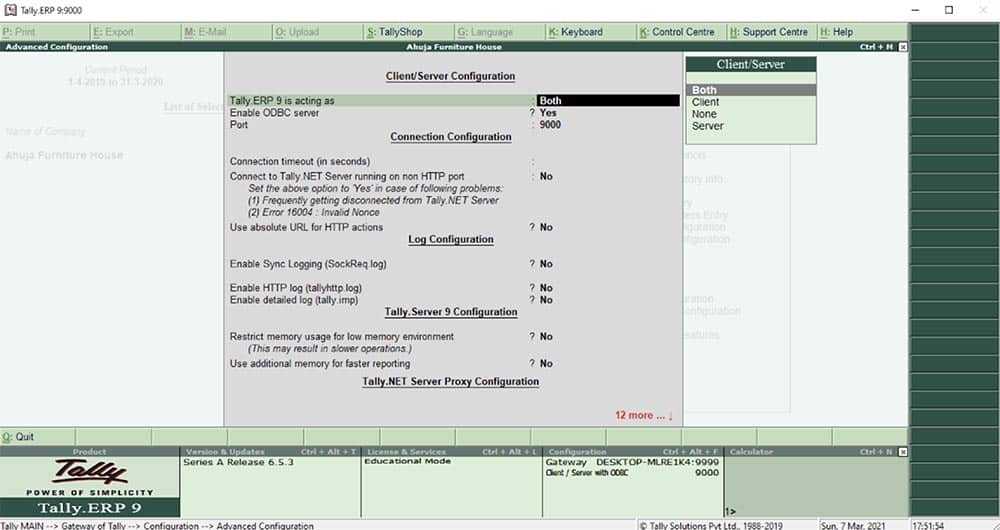
- After that save it, then restart your Tally.
- Now open MS Excel by selecting the data Excel Sheet.
- Click on Data menu > Other Sources > From Microsoft Query, as shown below:
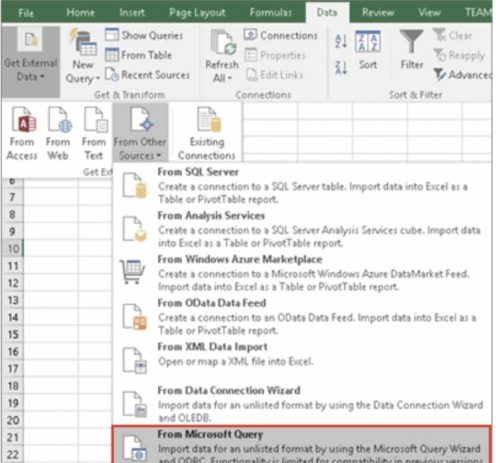
- Click on Data menu > Other Sources > From Microsoft Query, as shown below:
- Select TallyODBC64_9000* , as ODBC is enabled on server 9000.
- Click OK. Choose “Available table and columns” from the Query Wizard appears as shown below:
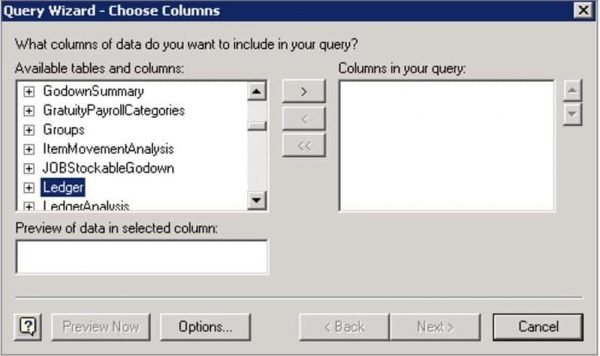
- Click Ledger and expand the list to select the required fields.
- Click Next. Filter Data screen with the column names appears as shown below:
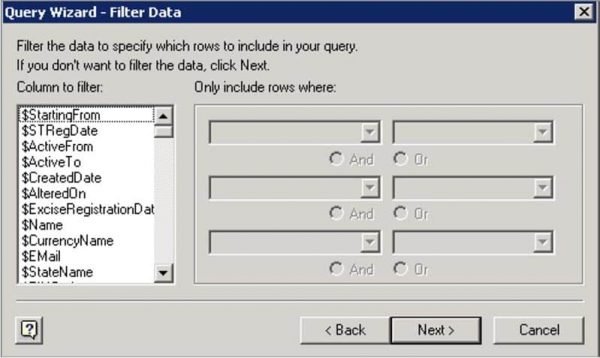
- Click Next. Sort Order screen appears as shown below:
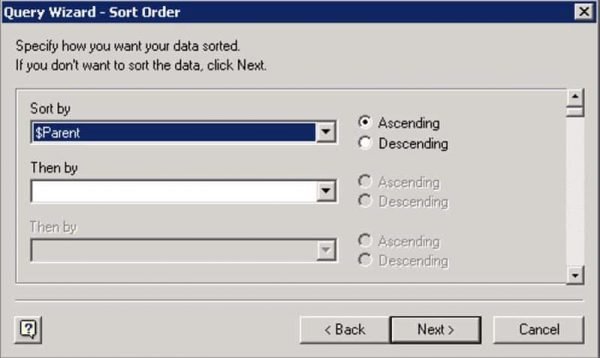
- Select Ascending or Descending for each drop-down list under Sort by as required.
- Click Next. The finish screen appears as shown below:
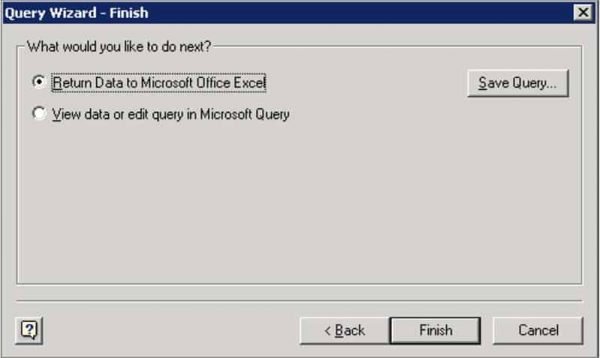
- Select the option Return Data to Microsoft Office Excel.
- Click Finish. Import Data screen appears as shown below:
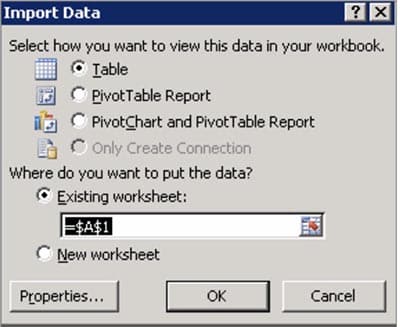
- Click OK. The Microsoft Excel sheet with the imported data appears as shown below:
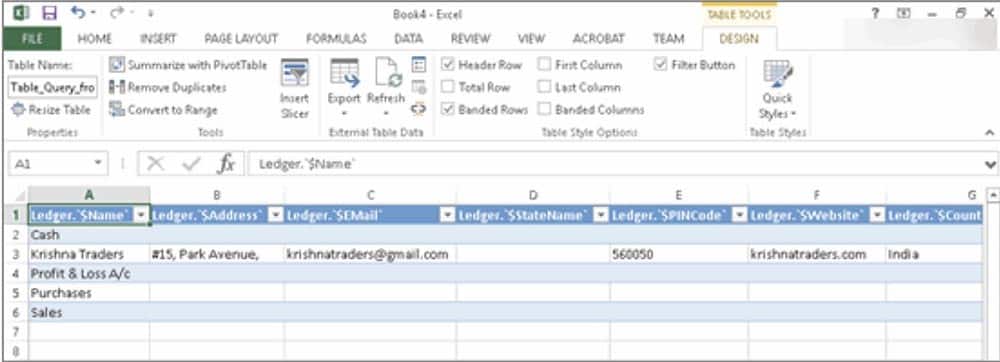
If we create any new ledger, then it will also reflect in the Excel sheet.
Click on data > Refresh All > Refresh, then the new ledger will reflect in Excel Sheet.
How to Export Masters from Tally?
Like the export of whole data, sometimes we have a need for part of data. In these types of cases, we export the data that we need. So we can export masters very easily, follow the steps shared below.
Firstly, we create the masters in a company in different formats. We can also choose the type of masters to export. Masters will export in XML format.
Step 1: Open your Tally.
Step 2: Go to Gateway of Tally > Display > List of Accounts.
Step 3: Click E: Export.
Step 4: Press backspace to configure the export options.
- Choose the Language.
- Choose the Format.
- Enter the Export Location.
- Enter the Output File Name.
- Select the Type of Masters to be exported.
- Set the option Include dependent masters? to Yes.
Step 5: Enable Export Closing Balances as Opening, if required. The Export Report screen appears as shown below:
Step 6: Press Enter to export.
The file is saved in a specified location.
Conclusion
Data Import and Export are the most preferred way of data transfer from one application to another. So we have tried to cover all the possible points and tried to solve all your queries regarding Excel to Tally data import. If we still missed something or you have any new queries, please write to us in the comment and we will be happy to help you.
FAQ
A. We need a third party tool here or TDL to import vouchers in Tally ERP 9.
A. Firstly maintain your bank statement in Excel format then go to Gateway of Tally > Account Info > Ledger > create bank Ledger (Mention opening Balance > then Back to Gateway of Tally > Banking > Banking Statement > Select Bank > Right side showing Bank Statement > Select Directory Path & File Name > Import data.
A. Go to Gateway of Tally > Display > Statements of Account > Statistics > Export > Select Excel Format as an option.
A. First go to Gateway of Tally, you can export all reports to Excel eg., Daybook, Ledger, Trial Balance, etc.
Press ALT+E and select the excel option from the given options eg. ASCII, Excel, HTML, JPEG, PDF, XML. After this, paste the export file location and give the file name and your data is exported in the given exported location.
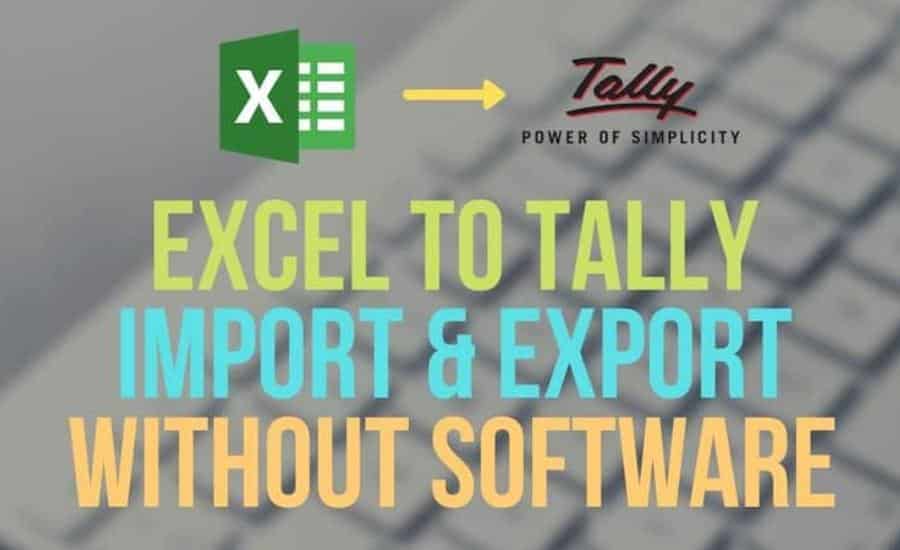
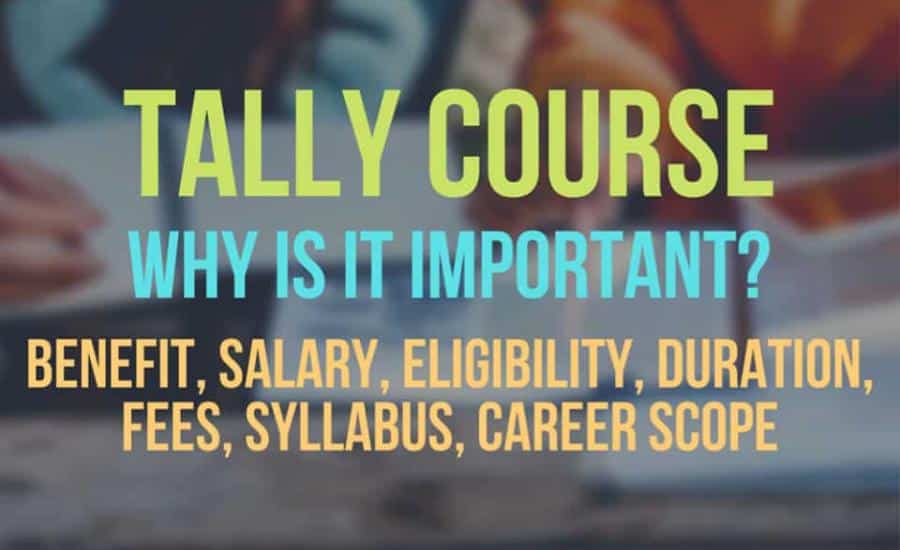
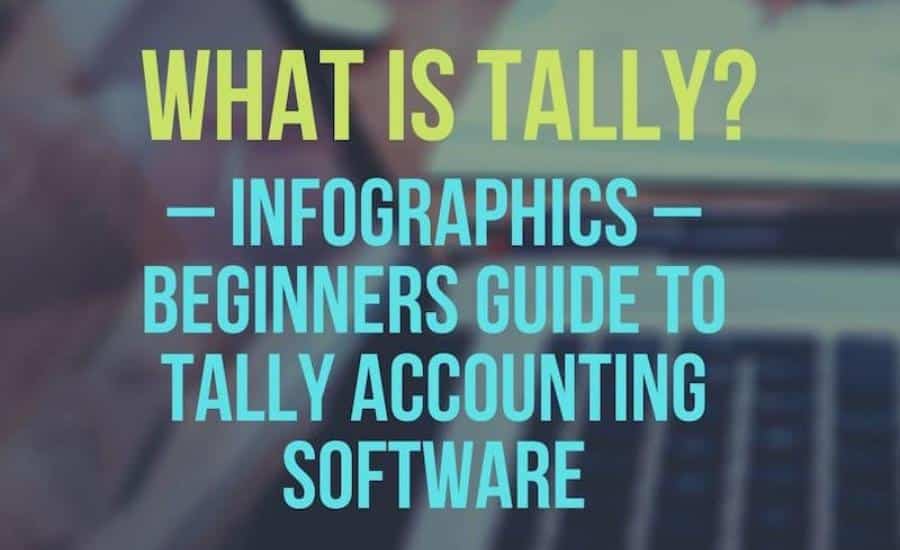
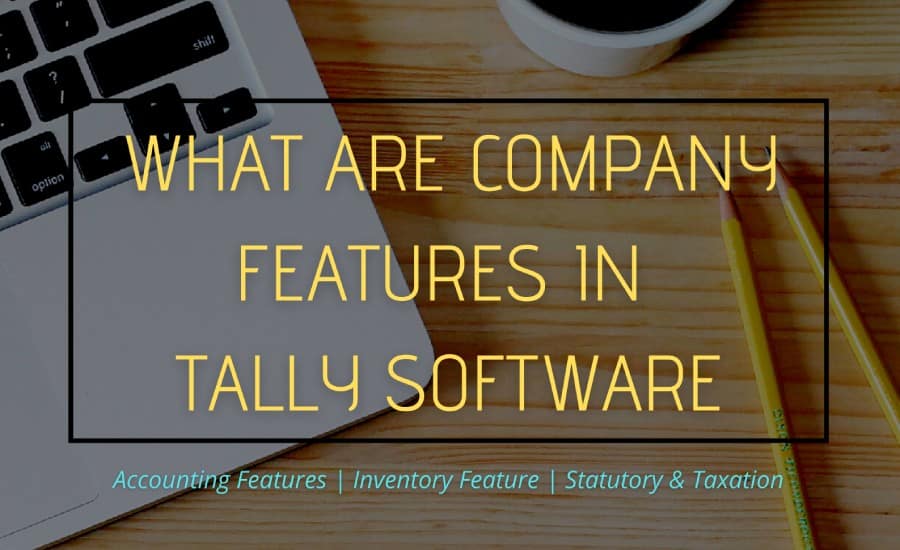
i have tried import using daybook method by what i am getting is creation on one entry and the rest is being alteration of the same entry
result
1 entry created
20 entries altered
please advice
UPDATE