As you have reached this page, then I am sure you are looking to either download the Tally 7.2 version or want to know more about Tally 7.2 accounting software.
So, as we know Tally is the number one accounting software in India and its neighboring countries. Due to that, the Tally team works hard to enhance it and make the user experience better.
In the day to day improvement, Tally has released so many versions from the first Tally 3.0 version to the latest version as Tally Prime. In this series of versions Tally launched so many successful versions and Tally 7.2 is one of them.
Table of Contents
Tally 7.2 Brief Introduction
Tally 7.2 was introduced in the year 2005 when Tally added a few new features to its existing version of Tally 6.3.
As all previous versions of Tally were only DOS-based and due to that Tally 7.2 became very popular at the time of launch because this is the first version of Tally with a User Interface.
It has an almost similar look and feels to the Tally ERP 9. From the 7.2 to ERP 9, Tally has just made a few changes in color combination only the rest look and feel is remain the same.
But in the latest Tally Prime version, Tally has made changes in its UI which make it completely different from its previous versions.
Tally 7.2 Download Full Version
Tally 7.2 Installation Process
Well, Tally 7.2 is a very old version, almost 17 years old and after that Tally has released so many successful versions from Tally ERP 9 to the latest Tally Prime.
So due to the availability of the latest versions, the demand for Tally 7.2 is very less. But I have still shared links to download Tally and now here we are sharing the complete installation process step by step.
For starting the procedure we are assuming that you have already downloaded the setup file and not started the installation.
- Double click the setup file.
- It will show an agreement, and we all know that nobody read it.
- So just click on “I accept”.
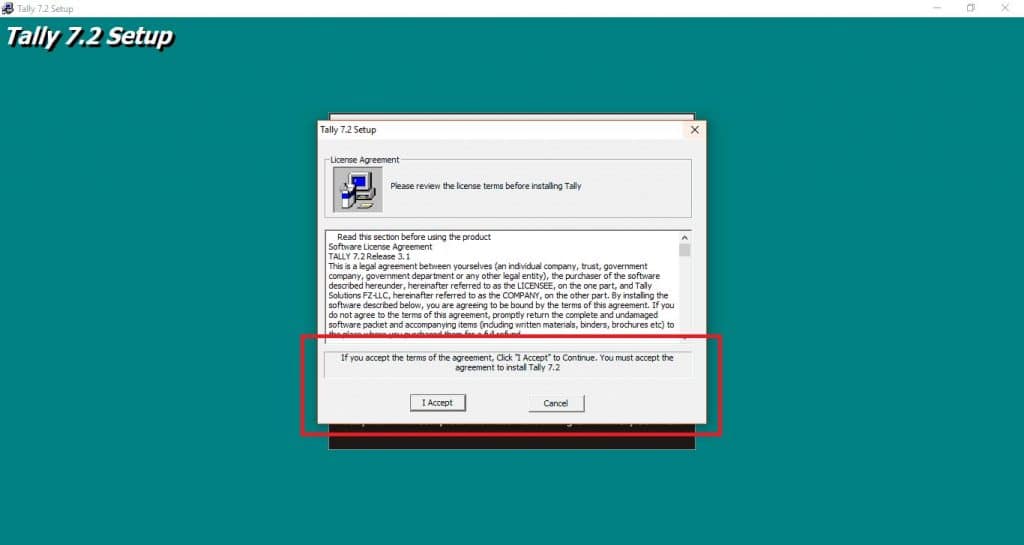
- Select the installation, data and configuration directory. If you don’t want to change it leave it as it is.
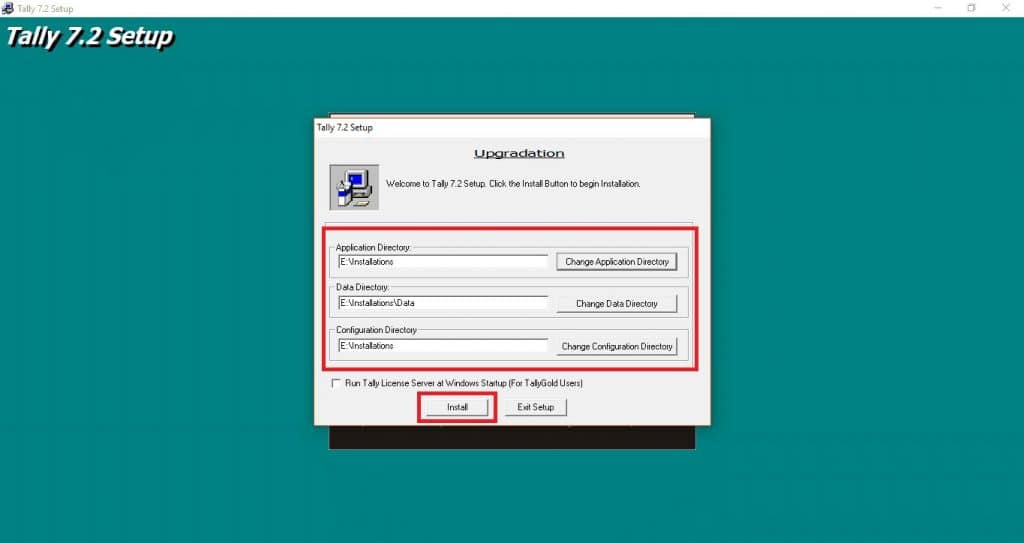
- Now click on install and the installation will be done automatically.
- As there is no need to connect the PC to the internet, it will finish installation within a minute.
- After installation, your Tally is available and ready to use.
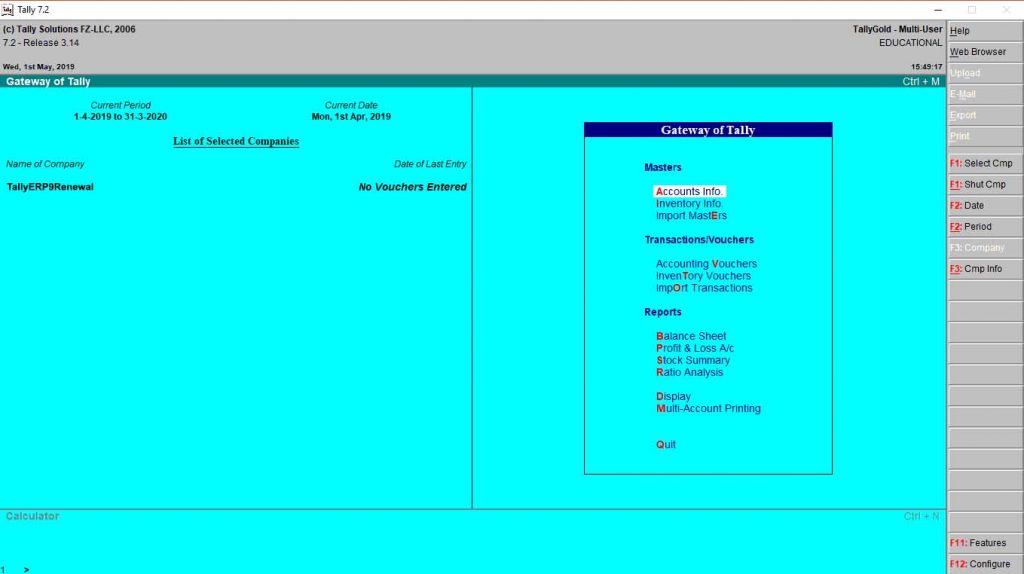
What is the difference between Tally 7.2 and Tally ERP 9?
Tally 7.2 is the earlier version of Tally, so it has only those features which were in more demand at that point in time. Like we all know before GST, we had Service tax and cess in India. But now everything is linked to GST.
If we differentiate on a broader level we find below listed changes. So we have shared a few differences as below:
Tally 7.2
- Its capabilities are related to accounting, inventory and reporting only.
- Now after 17 years of its launch the support for this particular version is discontinued.
- At the time of its launch, GST was not in the picture, so it’s not GST compatible.
Tally 9
- It already includes features of Tally 7.2.
- It provides additional features like Excise for Dealers, Payroll, TDS, etc.
- Designed for GST and Remote access.
- It is packed with the latest features.
- Have the latest tax compliance.
How to Upgrade Tally 7.2 to Tally Prime?
Earlier day Tally didn’t offer this option but now you can upgrade to the latest version.
If you are already a licensed user of Tally 7.2 you can easily upgrade to the Tally Prime. Let me guide you on how to upgrade to Tally Prime, step by step. This process is divided into 2 parts:
1. Upgrade the License
For the upgrade of the license, you need to simply go to the Tally website and pay whatever fee they want and it’s done. But if you still want more guidance or help, CLICK HERE.
Tally has a different fee structure for different combinations of Tally for upgradation. Like 7.2 to ERP 9, 6.3 to ERP 9, etc.
2. Data Migration
We have shared brief details about data migration as mentioned below.
How to Migrate Tally 7.2 Data to Tally ERP 9 ?
Let me tell you it’s not like kaato, gholo aur laga lo(meaning not easy as cut, copy and paste).
It doesn’t have the facility to migrate the entire data with a single click. It only migrates all companies one by one. This means it’s possible to migrate data from only one company at a time. Once a company is successfully migrated then we pick a second company for migration and this process continues till you migrate all of your companies.
So without wasting time let’s go to the migration process.
First things first, it is mandatory to use a licensed version of Tally ERP 9, otherwise, it’s just a wastage of time. It does not require Tally 7.2 to be installed on the system at the time of migration, we just need the data folder from your Tally 7.2.
For the Migration, we need a separate tool developed by Tally Solutions and that can be downloaded from the same website that you used for Tally 7.2 download or click the below-listed link.
So let’s start the process, but before that, we need to paste Tally 7.2 data in the currently installed latest version of the Tally data folder.
For pasting the data, we have to go to the main folder of Tally, which is generally “C:/tally/[your tally version]/data” unless you change it at the time of installation.
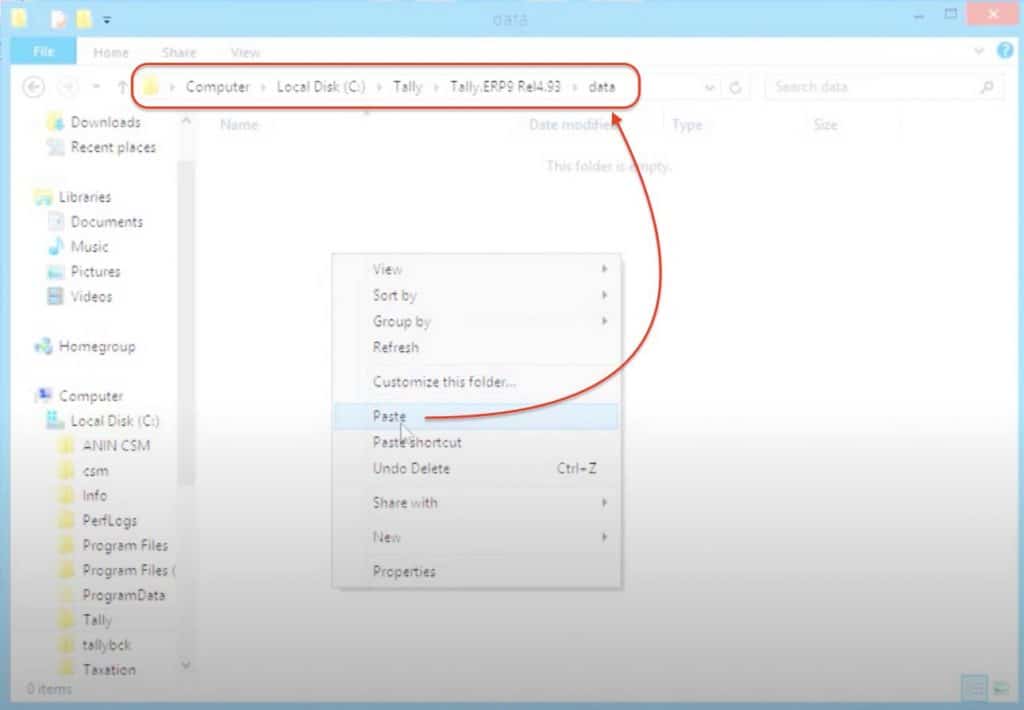
If you changed it, don’t worry we have a solution for that as well.
To reach the Tally main folder, go to the desktop and right-click on the Tally shortcut icon. Now click on properties. It will open a new window then click on go to the location.
It will open a file explorer where the main Tally executable files are kept. Within these files, you will find a folder with the name of the data, open it and paste your Tally 7.2 data here.
If you open your Tally ERP 9 then you will not find your Tally 7.2 companies here, now close Tally and go back to the main Tally folder, and paste the migration tool which is named “tally72migration.exe”.
Double click on that, it will open a window that is divided into left and right parts, the left side has a migration option and the right side has a Tally ERP 9 interface.
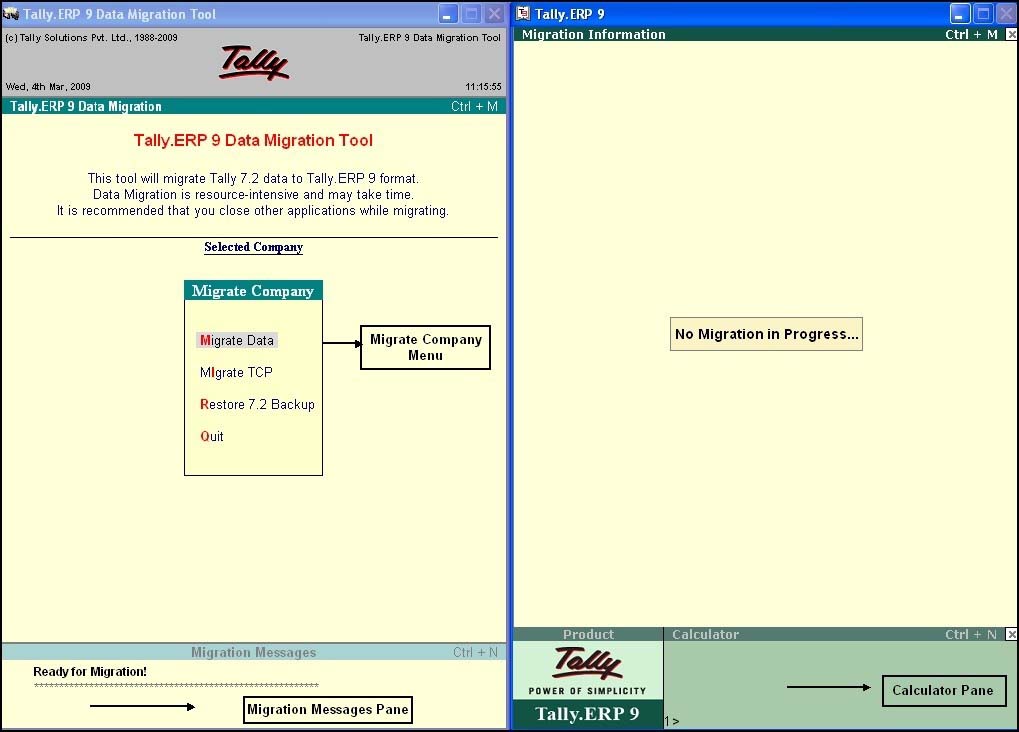
Click on the Migrate Data option. It will show the list of companies stored in 7.2 data. Select the company you want to migrate to. It asks for migration, select yes and now migration of this company has started.
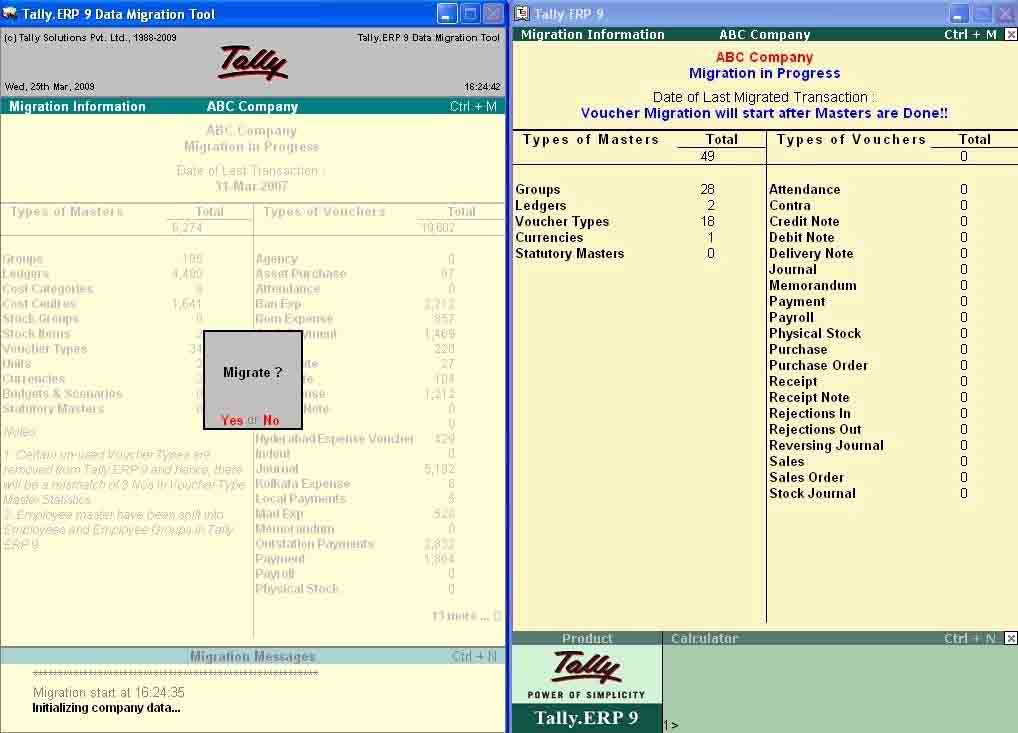
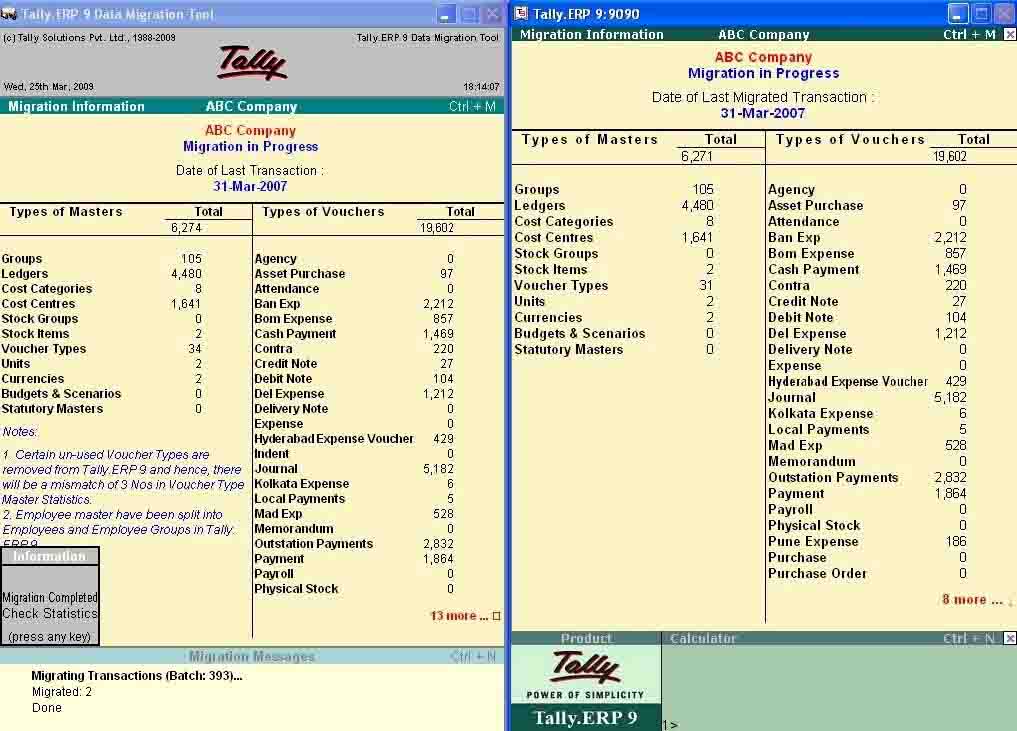
That’s it, It’s done. You can migrate all companies one by one and after completion of this migration, close this window. Now, open Tally and here is your data.
Can we Migrate Tally ERP 9 data back to Tally 7.2
Is Migration back to Tally 7.2 Possible?
The answer is YES and NO both. But how? Let me explain.
It’s not possible officially, Tally didn’t have any tool or mechanism to do this. But It’s possible unofficially, there are solutions available in the market which are not 100% perfect but they can solve your problem to some extent. As it’s a third party then there is no guarantee of the result. But If it’s very urgent you can do a try.
As the latest version is packed with so many extra features so to manage them Tally has made several changes in the column structure of data tables or enhanced databases to manage data more efficiently.
If we remove the extra columns or try to make changes in the columns to make them compatible back to 7.2 there is a high probability of errors. Because downgrade didn’t promise to switch back each piece of data into the desired format.
Due to this, we recommend that you stick to the new version until you have an emergency.
How to Import Tally 7.2 Data from Excel?
First, we need to understand that this is not a service offered by Tally Solutions. So due to that, we use third-party software to do this task. Also, you must keep in mind that these tools will not come with any guarantee or support.
Importing an Excel in Tally is a hectic task and there is a large scope of error, we call it a human error that is generated due to incorrect formatting of excel you want to import.
We have already posted a detailed article about Excel to Tally Import and Export without software.
So basically there are many tools available in the market which can do this task for you and majorly we can divide them into 2 categories.
Online Excel to Tally Converter
Where they generate an XML file that is easily imported into Tally by the “Gateway of Tally” option.
Offline Excel to Tally Converter
In this, you have no need to open Tally and upload any files. We do it from the backend. An Excel is directly converted to the Tally format and directly uploaded into the Tally data folder.
Conclusion
So that’s it, hope you got whatever you were looking for. As Tally 7.2 is a good version but the latest version is much richer in features. We will not recommend using the Tally 7.2 version, just because you will get much more features and reliability of your business data in the latest version of Tally or until you have a very specific need for this version only. If you still want we already shared a link for the Tally 7.2 download. Hope you enjoy it!
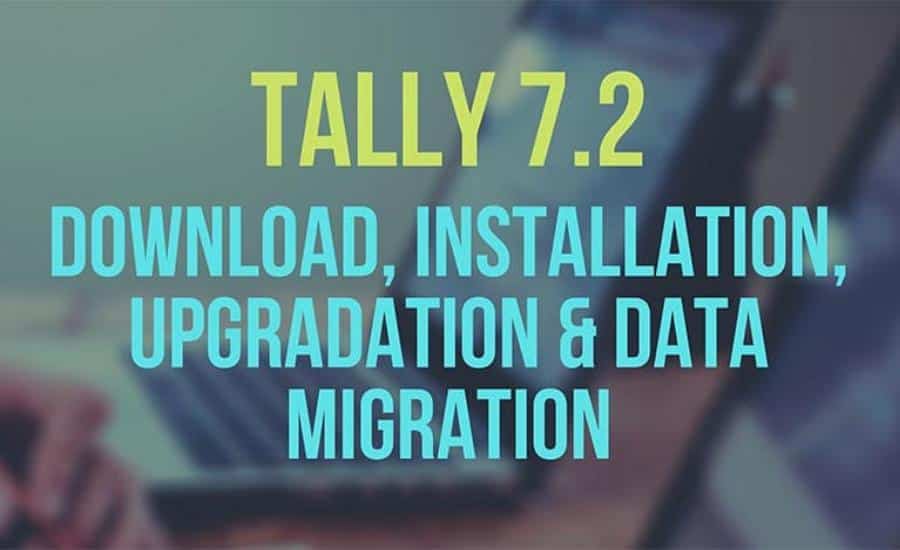
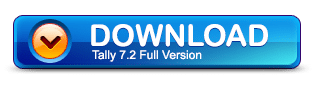

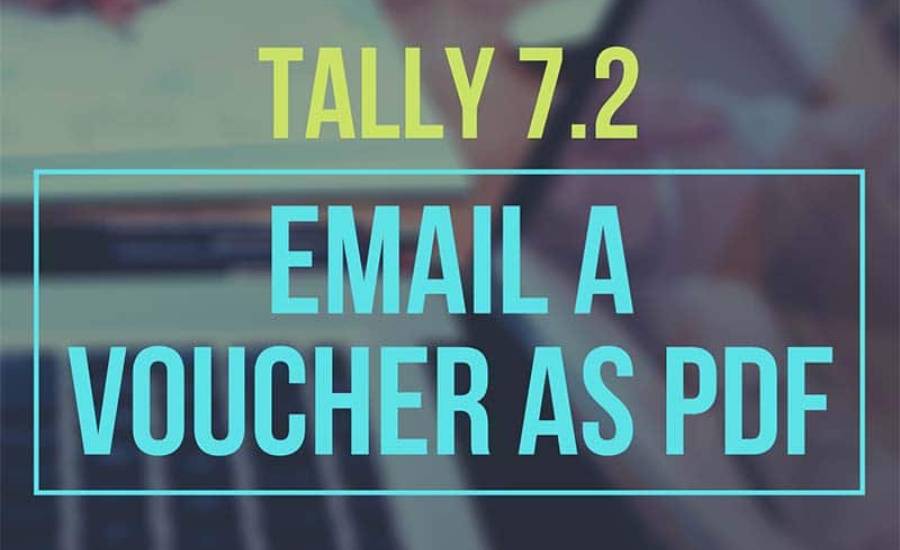
The Tally 7.2 cannot be downloaded from the link given in this page. I had earlier also tried through this same page.
Hi DJT,
Thanks for reporting, it happened because of a browser update.
But now it’s fixed.
You can download it now.