Data migration is a very crucial step in any software upgradation. Before directly jumping into Tally prime data migration, first let me tell you, what is data migration. In the migration process, data make necessary changes to make it compatible with the destination version.
But in some cases, if the data is not modified properly or the migration fails then data will become useless. This means it will not remain even compatible with the source version as well as the destination version.
Due to that, it’s always recommended to take a backup of your valuable data before starting an upgrade.
Tally has launched Tally Prime business accounting management software as a replacement for Tally ERP 9. You can download it from tallyerp9download.com. We have already published a detailed guide about the Installation, Upgradation and Activation of Tally Prime. So today here I will guide you about “How to take data backup and migrate it from Tally ERP 9 to Tally Prime”.
Before starting the migration, let’s discuss the backup procedure for Tally ERP 9.
Table of Contents
Tally Data Backup
It’s a very important feature in upgradation, it allows you to take whole data backup as well as you can select company data at once.
So first we take a backup from the old Tally ERP 9. To take backup we need to follow these steps.
1. Go to Select Company and Select Backup.
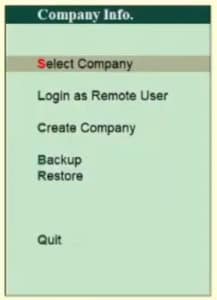
2. Now it will show a panel to select Source Path and set Backup Destination Path. After that, you can select a company from the “List of companies” to take backup.
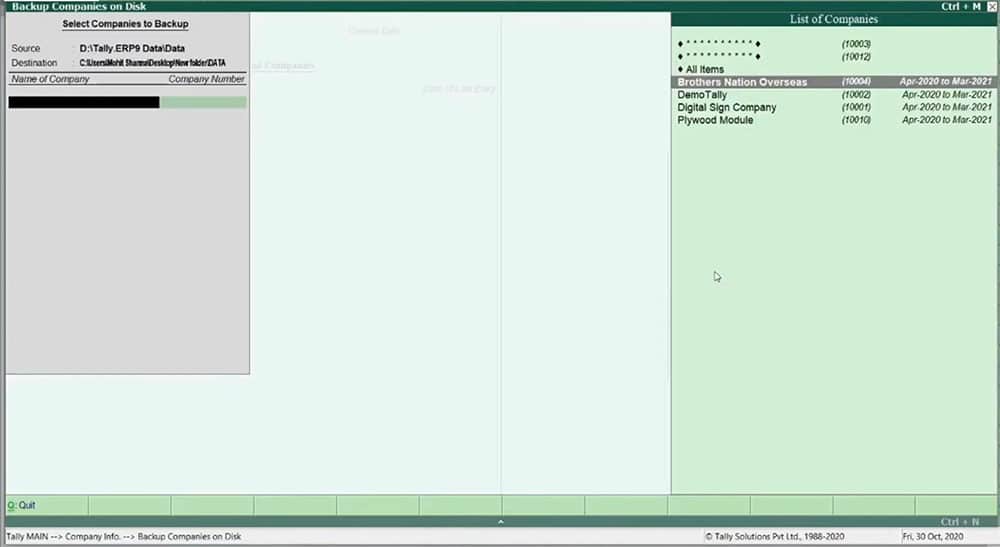
3. Once you select your companies just press enter. It then starts the backup process and that’s it, it’s done.
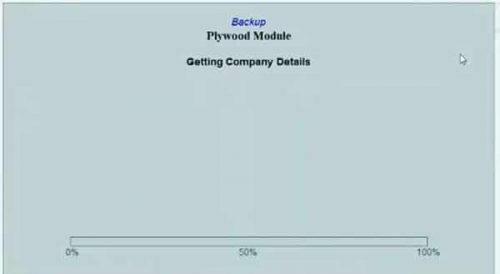
Tally Prime Data Migration from Tally ERP 9
After successful data backup, we are ready to start the data migration. For this, we need to open Tally ERP 9 and copy the path where data is located.
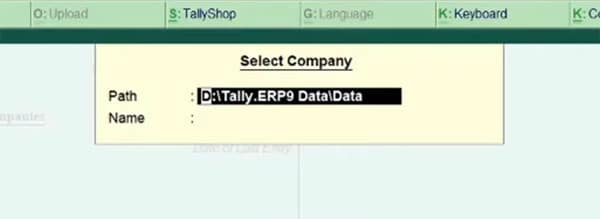
Now open Tally Prime and browse the same path or paste the path. It will show a list of all companies same as Tally ERP 9. But the difference is that all companies have a “Migration Required” message adjacent to the company number.
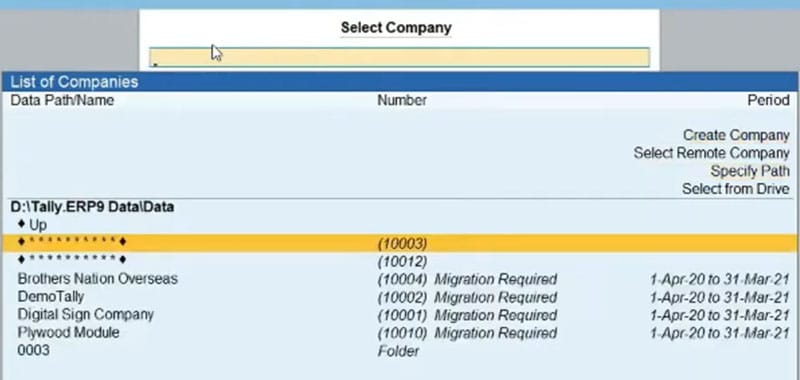
This means, to open that company you need data migration to happen from the old version to Tally Prime. To migrate just select the company and hit enter.
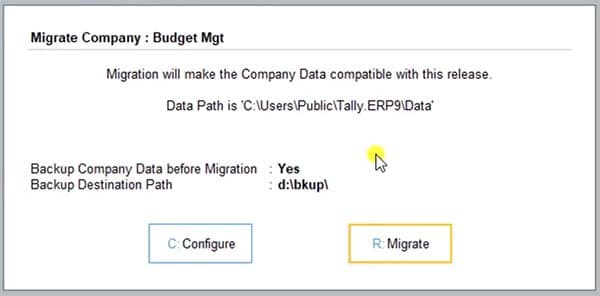
Note: You can use a company in one version at a time. This means company data will remain compatible for one version at a time. You can’t use a company simultaneously in more the one version.
On the above screen, it will ask for the backup and its path. If you have not taken backup previously then you can prefer this and manage the backup path by clicking on C: Configure button.
By default data, backup option is selected YES. If you want, you can change it. After backup click R: Migrate and it will start the migration process.
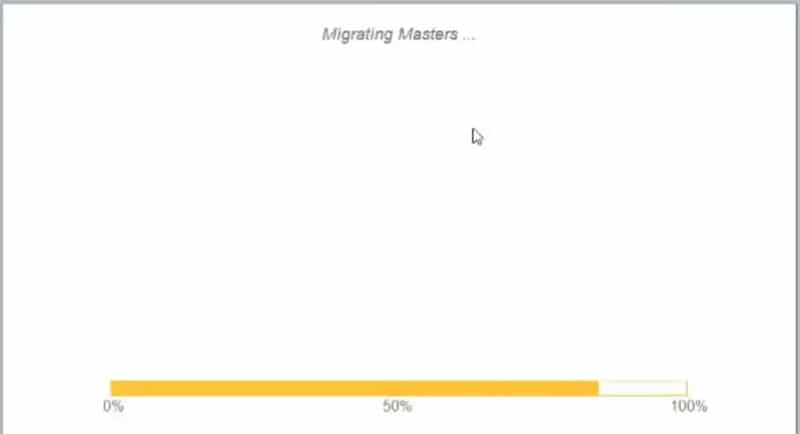
After completing this you will see your company on the list of companies and you are ready to go.
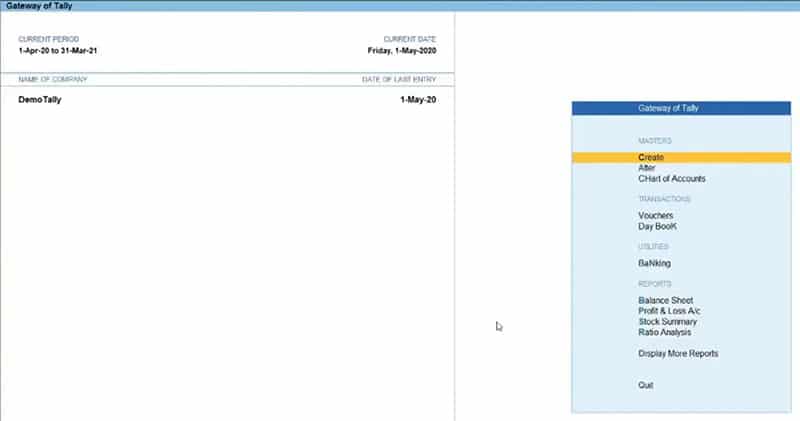
As your company is now compatible with Tally Prime. It means that it is no longer compatible with Tally ERP 9.
Data Migration/Rewrite - Tally Prime to Tally ERP 9
There are some circumstances in which you have a need to roll back data or migrate data from a higher version to an older version. Like from Tally Prime to Tally ERP 9.
So whenever you try to use the company data of Tally Prime in Tally ERP 9, it will show this error message.
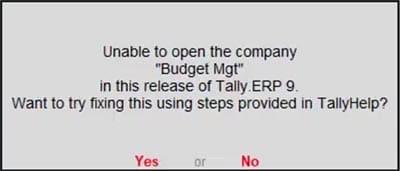
But don’t worry about this error. If you continue want to use the same company in Tally ERP 9, then you have to follow the Rewrite Process. You can simply rewrite any company data by pressing Ctrl + Alt + R to make it again compatible with Tally ERP 9. It will take a few seconds and your higher version data now become compatible with the lower version.
In some cases, if you have not mapped the GST Unit Quantity Code(UQC). You may face an error at the time of selecting the company after rewriting.
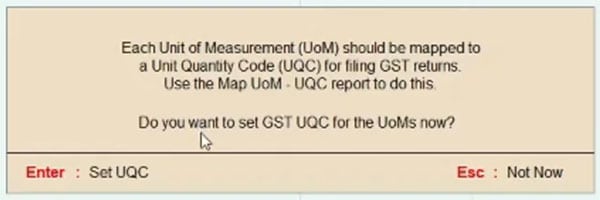
You need to either press Enter to set the UQC right now or you have an option to set it later by simply pressing the ESC button. Now your company is open and ready to use.
Note: Once you rewrite a company, it will no longer remain compatible with Tally Prime and you will get this error.
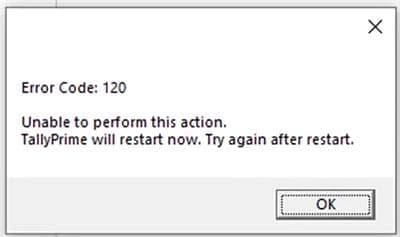
To solve this, you can follow the same process as shared above to migrate Tally ERP 9 data to Tally Prime.
Conclusion
You can use a company in one version at a time means company data will remain compatible with one version at a time only. So whenever you want to use data in different versions, it needs to be migrated/rewritten first. This means it makes necessary changes in data to make it compatible with the destination version.
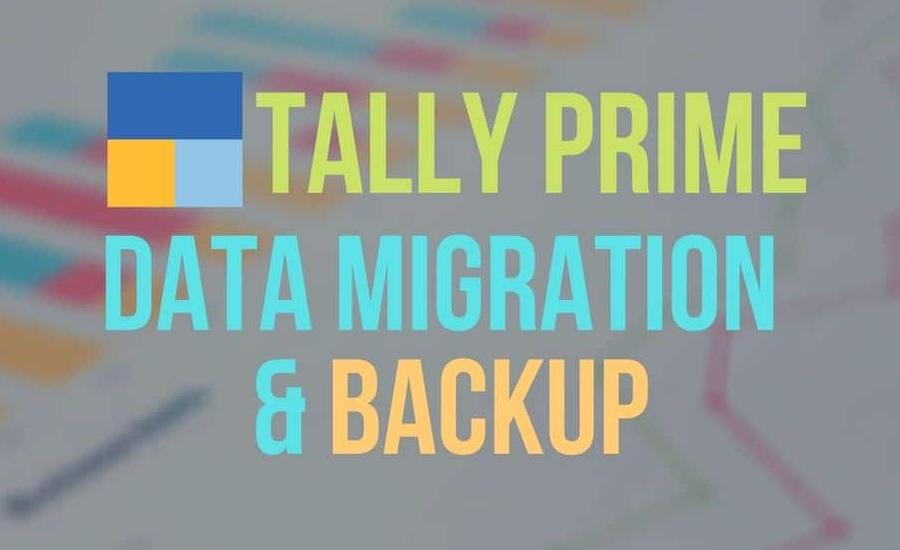
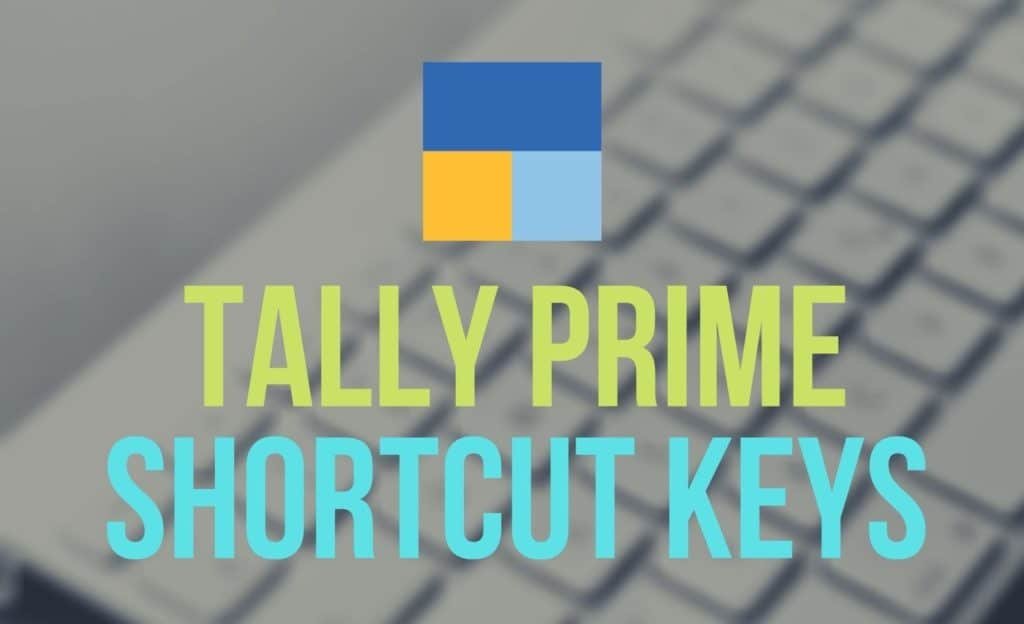
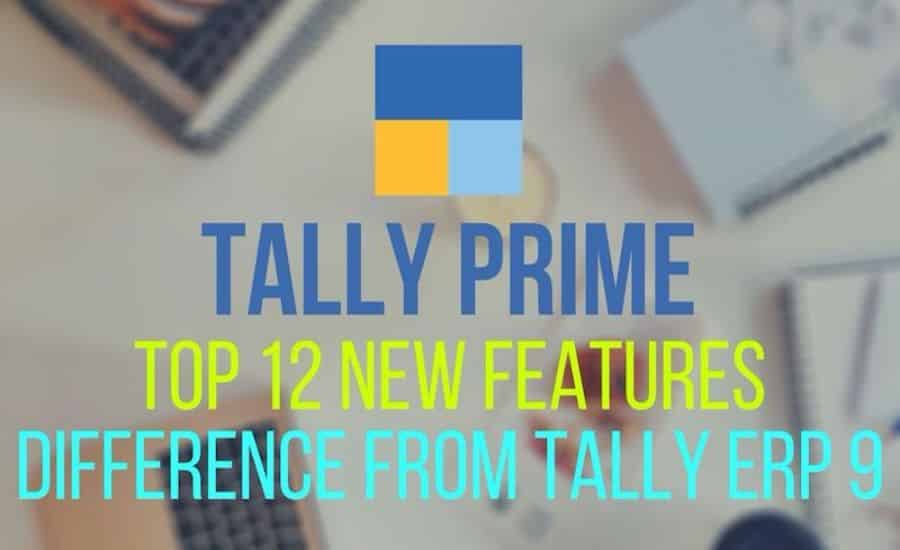
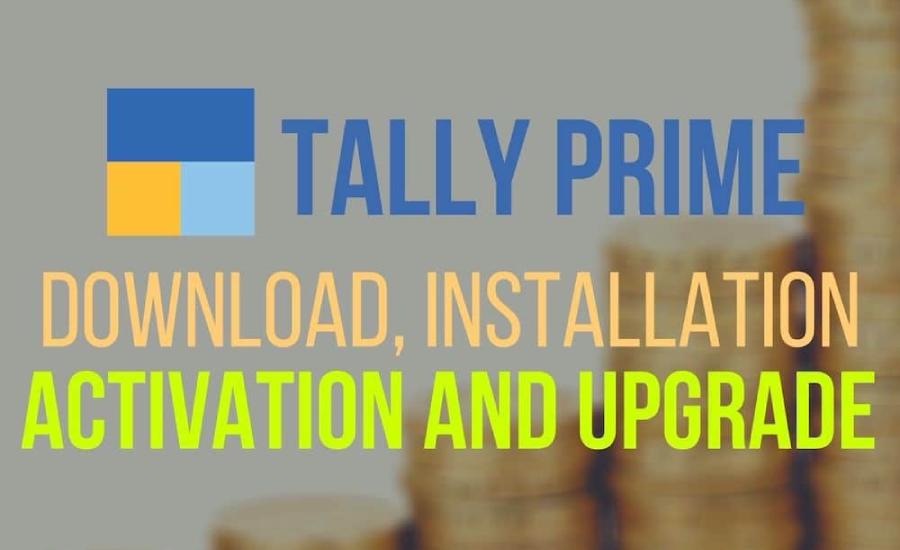
HOW TO MIGRATE PRIME 4.0 TO ERP 9