Here we have shared more than 70+ all-new Tally Prime Shortcut keys as well as all-important shortcut keys which a Tally user must know. Tally has added fresh new shortcut keys without replacing or removing Tally ERP 9 shortcut keys into their latest version of Tally Prime.
Shortcut keys play a significant role to finish the work faster and save time. Due to this, all previous versions of Tally software is already supporting shortcut keys. And tally tries to simplify them with every new version.
The best example of this is the COPY & PASTE shortcut key. Till Tally ERP 9 all previous versions support Ctrl + Alt + C for COPY and Ctrl + Alt + V for PASTE. But in Tally Prime, Tally has simplified it the same as the windows key which are Ctrl + C for COPY and Ctrl + V for PASTE.
To know more about Tally ERP 9 Shortcut keys. We have already posted a detailed article on that. So without wasting time, lets me share Tally Prime shortcut keys.
Table of Contents
Tally Prime Shortcut Keys
1. Alt + G : GO TO
This is one of the most important shortcut keys of Tally Prime. Its uses for GO TO feature, which is used to create any new master, voucher or view any report while already busy working with some work.
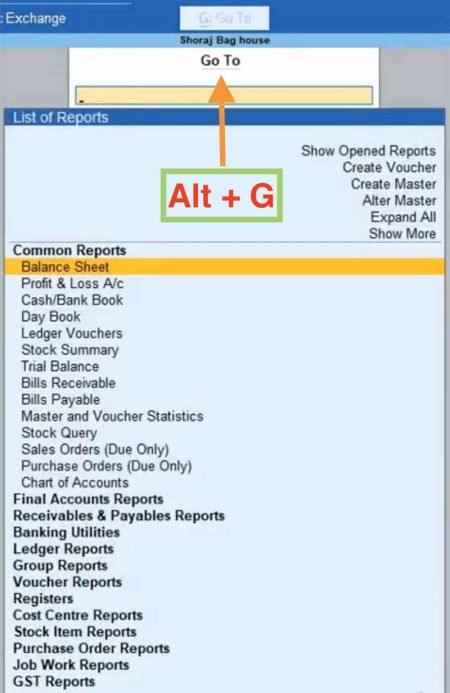
2. Ctrl + G : Switch To
It uses to Switch To any report and you can use any option listed in the menu like create a voucher, create or alter master and so on.
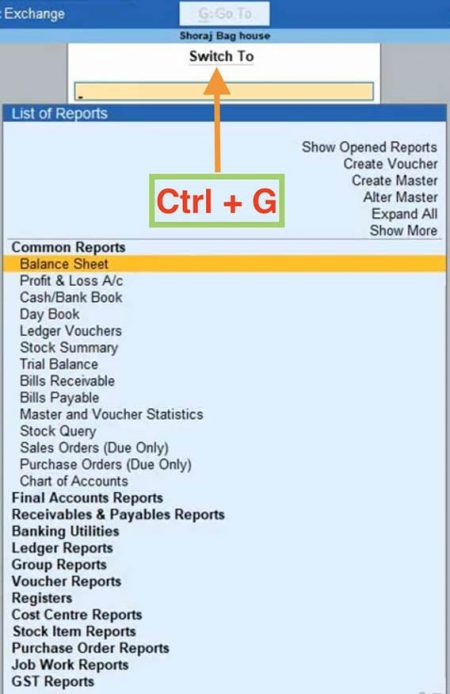
3. Alt + K : Company Menu
This key is used for the company menu in Tally Prime where you will find all the options related to the company.
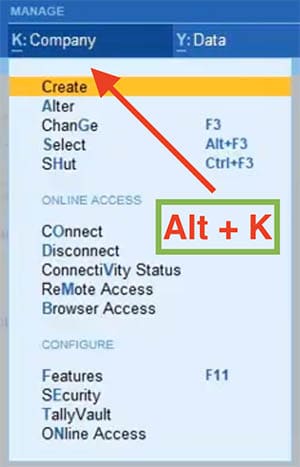
4. Alt + Y : Manage Company Data
Its uses for the Data menu in the top bar.
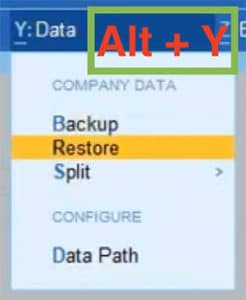
5. Alt + Z : Exchange Company Data
It’s for the next menu in the top bar, which is used for the exchange company data like make change in data synchronization.
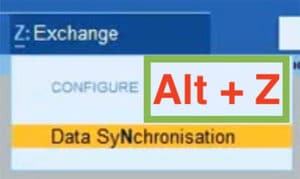
6. Alt + O : Import Feature of the Company
It’s for the Import menu in the top bar. If you want to import company master, transactions and bank details, you can use Alt + O.
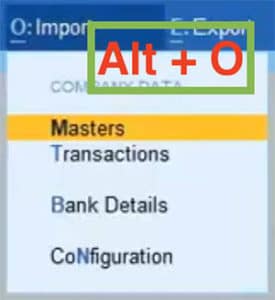
7. Alt + E : Export
It uses to export any data from tally into excel, jpeg, pdf, xml etc.
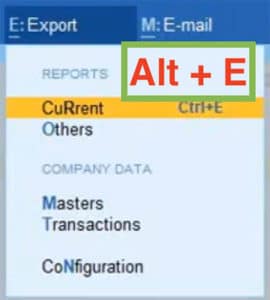
8. Alt + M : Email
This key use for the Email menu in the top bar. If you want to email any report directly from the tally, you can do this with this key.

9. Alt + P : Print
Its use for Print Menu in the top bar. If you want to Print the current window, ledger, sale voucher, daybook, etc. you can use this option.
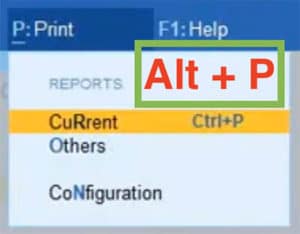
Company Shortcut Keys
10. F3 : Change Company
If you are already into a company and want to switch to a different company, you have to press F3.
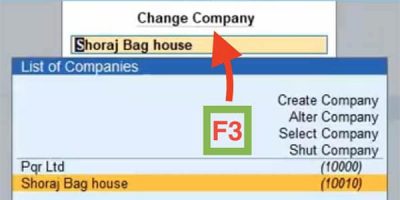
11. Alt + F3 : Switch Company
Switch to a Company located on the same path.
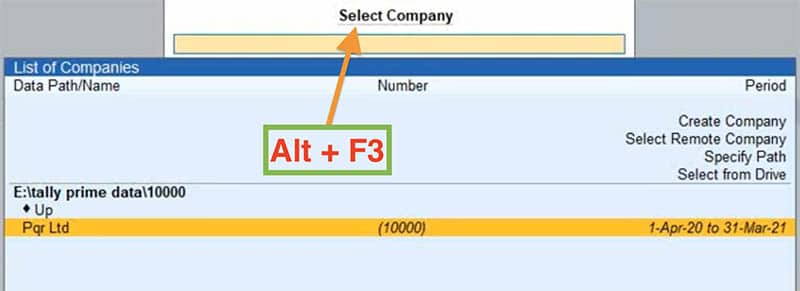
12. Ctrl + F3 : Shut Company
Use to close or shut any open company.
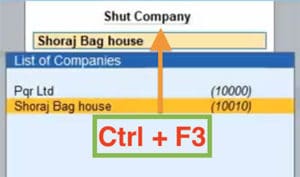
13. F11 : Open Company Feature
It uses to open or make changes in the feature of open companies like Accounting, Inventory, Taxation, Online Access, Payroll and Others.
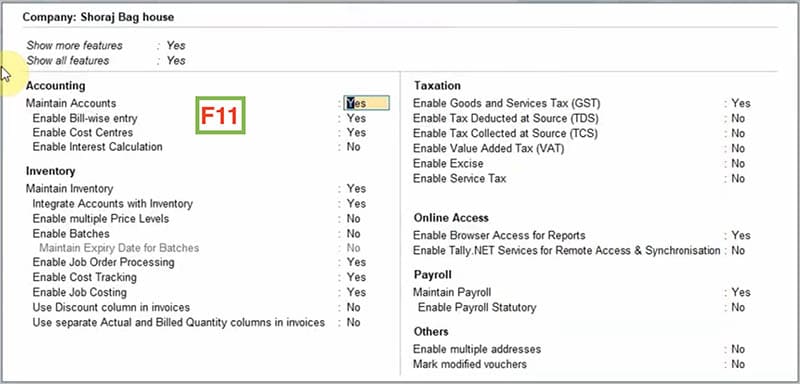
14. F12 : Set Configuration
F12 is used to set or change the configuration of the opened window like if you are into the ledger, it opens the ledger configuration or you are in the voucher it opens the voucher configuration and the same for the item.

General Tally Shortcut Keys
15. Alt + Z : Zoom
If you want to print the current voucher and want to zoom the screen, you can use this key.
16. Ctrl + K : Change Display language
You can change the display language of tally with this key.
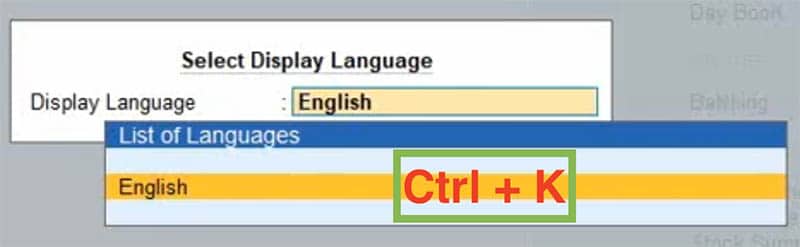
17. Ctrl + W : Change Data Language
If you want to enter data into tally in a different language then tally has few languages for you like Bengali, Hindi, Punjabi, Tamil, Telugu etc.
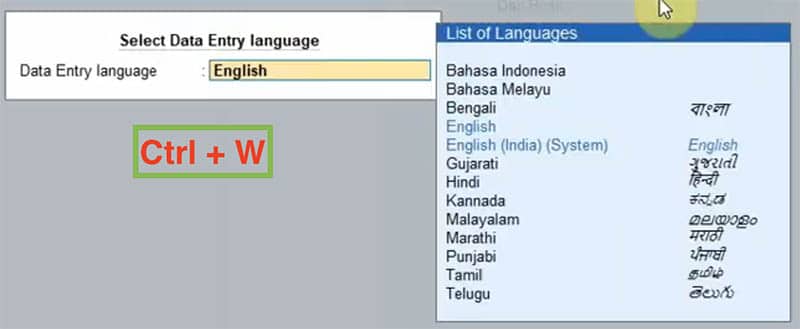
18. Alt + I : Insert
If you want to insert, you can use Alt + I.
19. Alt + 2 : Duplicate Entry
It uses to duplicate any entry.
20. Ctrl + A : Save
It uses to save any entry.
21. Alt + D : Delete
If you want to delete any entry, column etc. Basically, it’s a delete shortcut key.
22. Alt + A : Add
This key is used to add anything like add voucher etc.
23. Ctrl + R : Remove
This is a delete key for tally, if you want to delete the entry you can do it with this shortcut key.
24. Alt + U : Undo All at Once
Let assume, you have removed more than one entry one by one by Ctrl + R. Now you want to recover or undo all entry at once, it can be done with this shortcut key.
25. Ctrl + U : Undo One by One
It same as above, the difference is that it recovers all entries one by one.
26. Shift + Enter : View Detail of any Entry
It shows details of any entry without opening it.
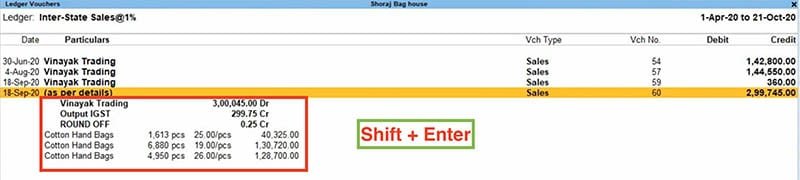
27. Alt + F1 or Alt + F5 : View Details of All Entries at Once
It’s similar to the above, just the difference is that it opens details of all entries at once.
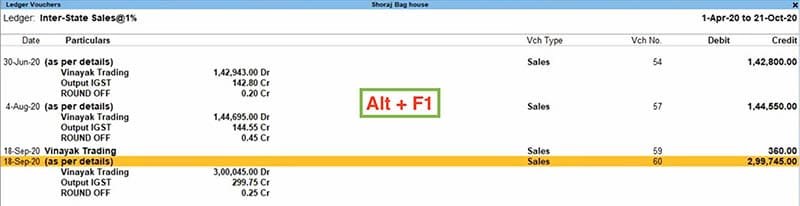
28. Ctrl + Enter : Alter
To alter anything in tally like alter master, voucher, etc.
29. Space : Select Entry
To select any single entry.
30. Ctrl + Space : Select All
To select all entries at once.
31. Alt + C : Add Column
If you want to see 2 year comparison then you can add column with this key.
32. Alt + F12 : Add Filters
If you want to add filters in any reporting, you can do this with this shortcut key.
33. Ctrl + J : Exceptional Report
This shortcut key is used when you want to use exceptional reports like optional vouchers, canceled vouchers and Post Dated Voucher.
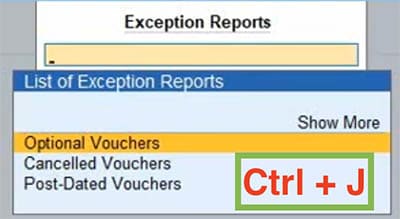
34. F4 : Contra
This key is used to add contra entry.
35. F5 : Payment
This key is used to enter payment entry.
36. F6 : Receive
You can add a receive entry with this key.
37. F7 : Journal
This key use for journal entries.
38. Alt + F7 : Stock Journal
Use to enter Stock Journal and Manufacturing entries.
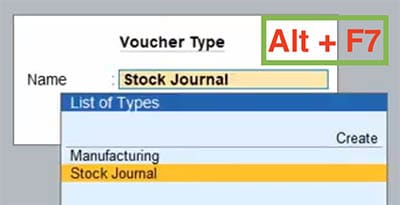
39. Ctrl + F7 : Physical Stock
This key is used to add Physical Stock entries.
40. F8 : Sales
This key is used to add Sales entries.
41. Alt + F8 : Delivery Note
To add Delivery note entry.
42. Ctrl + F8 : Sales Order
If you have received a purchase order from any party then you can use this shortcut key to add a Sales order entry.
43. F9 : Purchase
It uses to reach on Purchase entry window.
44. Alt + F9 : Receipt Note
If you received an item from any part then you can use this shortcut key to add receipt note entry.
45. Ctrl + F9 : Purchase Order
These keys can be used to issue a purchase order or add a new entry.
46. Alt + F6 : Credit Note
To add an entry in credit note.
47. Alt + F5 : Debit Note
To add an entry in Debit Note. If you have purchase something and now want to return we use this option. You can also say it Purchase return.
48. Ctrl + F4 : Payroll
If you want to add entries in Payroll you can use this key.
49. Ctrl + F6 : Rejections In
To add an entry in Rejections in.
50. Ctrl + F5 : Rejections Out
To add an entry in Rejections Out.
51. F10 : List of Voucher Types
This key is used to show the List of Voucher Types with their shortcut keys.
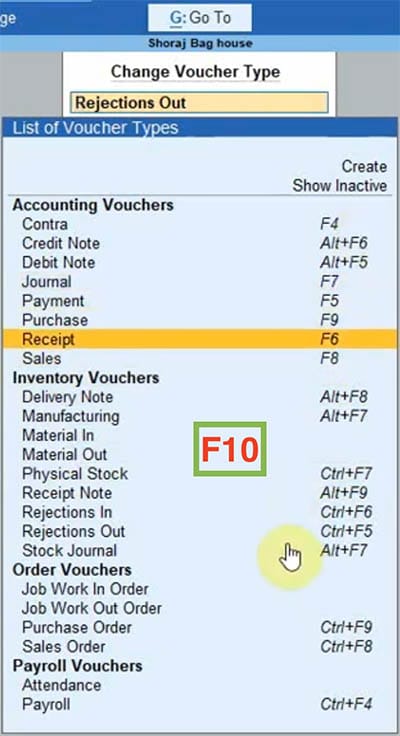
52. Alt + R : Rewrite Narration
If you want to paste the same narration as the last one you can just simply use this shortcut key and the last narration will paste automatically.
53. Ctrl + T : Post Dated Voucher
To mark any voucher as a post-dated voucher.
54. Alt + D : Delete
To Delete any transaction, voucher etc.
55. Ctrl + H : Change Modes
To change modes to a single entry, double entry etc.
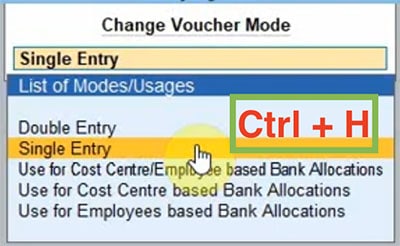
56. Alt + S : Stock Query Report
This key is used to check the stock query report.
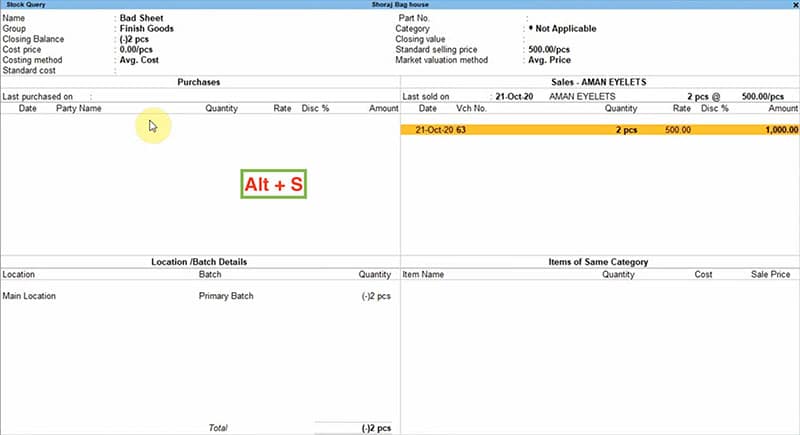
57. Ctrl + L : Optional Voucher
You can use this key to mark any voucher as Optional.
58. Alt + C : Create
It uses to create a new entry in the current window as if you are in voucher it creates a new voucher, in case of the ledger it creates ledger and same for items also.
59. Ctrl + N : Calculator
It used to open an inbuilt calculator on any screen.

60. Ctrl + Alt + C or Ctrl + C : Copy
Both Commands are used to copy the content in tally.
61. Ctrl + Alt + V or Ctrl + V : Paste
Both Commands are used to paste the content in tally.
62. Ctrl + E : Export Current Voucher
It uses to export the currently open voucher in your desire format.
63. Ctrl + M : Email Current Voucher
It uses to email the currently open voucher.
64. Ctrl + P : Print Current Voucher
It uses to print the currently open voucher.
65. Alt + X : Cancel Current Voucher
It uses to cancel the currently open voucher.
66. Alt +F2 : Change Period
If you want to change the tax period, this key is for you.
67. ESC : Exit
It uses to escape from the current window or to exit from the currently open window. If you press it two times it will also ask you to quit from Tally. You have to simply press Y for YES and N for NO.
68. Alt + F4 : Close Tally
To exit from Tally.
69. Ctrl + Q : Close Tally
There are so many ways to exit from tally you can either close from mouse, press ESC or just press Ctrl + Q.
70. Ctrl + Alt + R : Repair Company
To rewrite data or repair any company data.
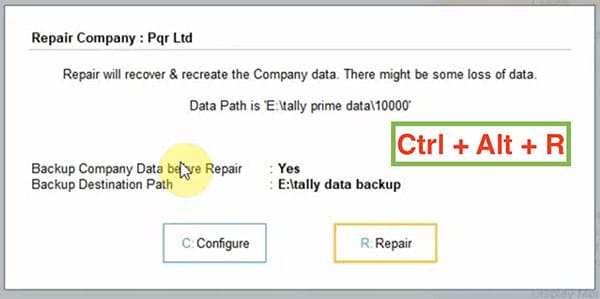
71. Ctrl + Alt + T : Load TDL
It uses to load TDL.
PDF Download Tally Prime Shortcut Keys
Conclusion
Every new version of Tally comes with a few improvements. Shortcut keys are one of them, although we have already shared an article about Tally ERP 9 Shortcut keys for its most successful version. You can also refer to it.
Tally Prime is completely new software from Tally Solution. So we have once again shared a fresh set of shortcuts keys for Tally Prime. Hope it will help you.
You can comment with your views or suggestions also.
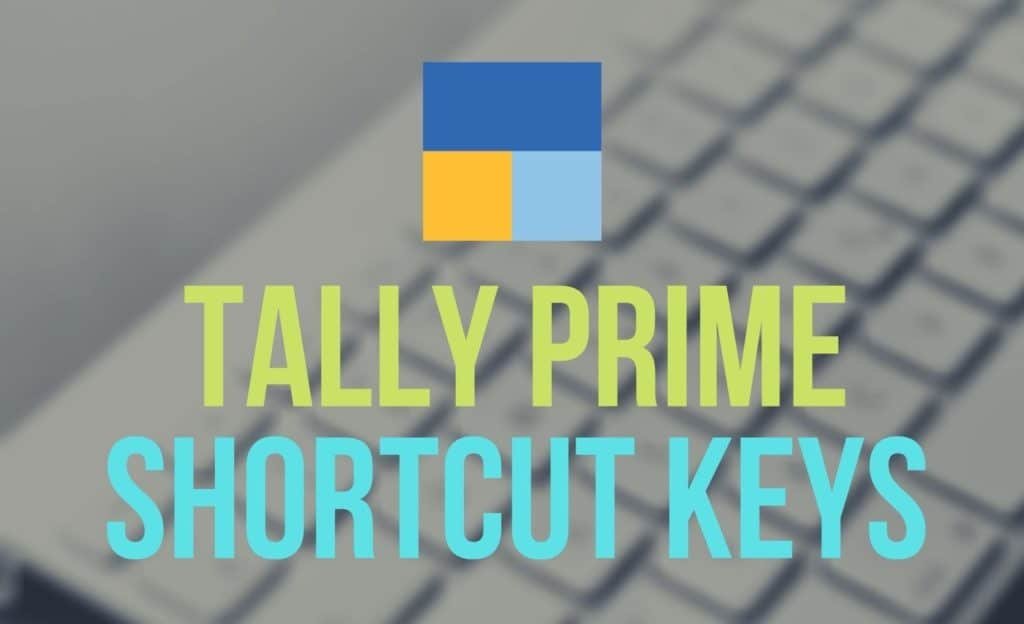

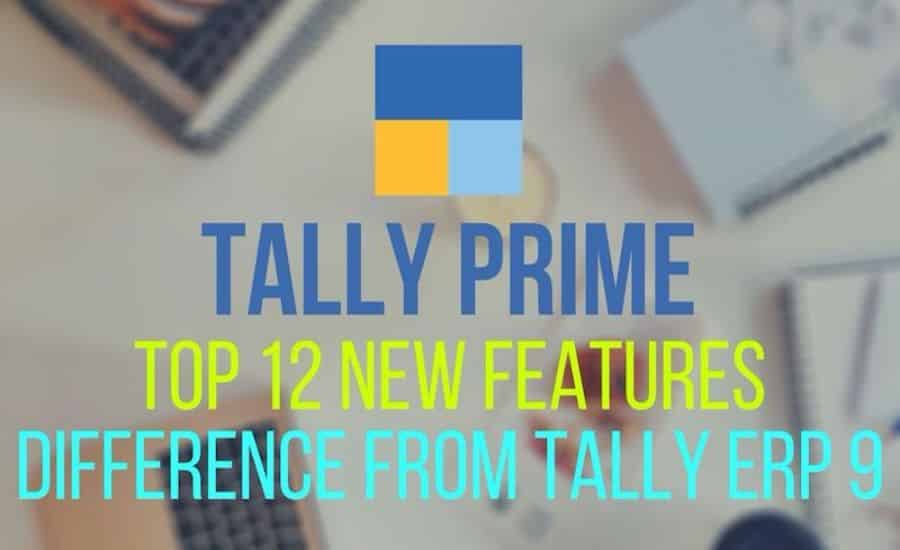
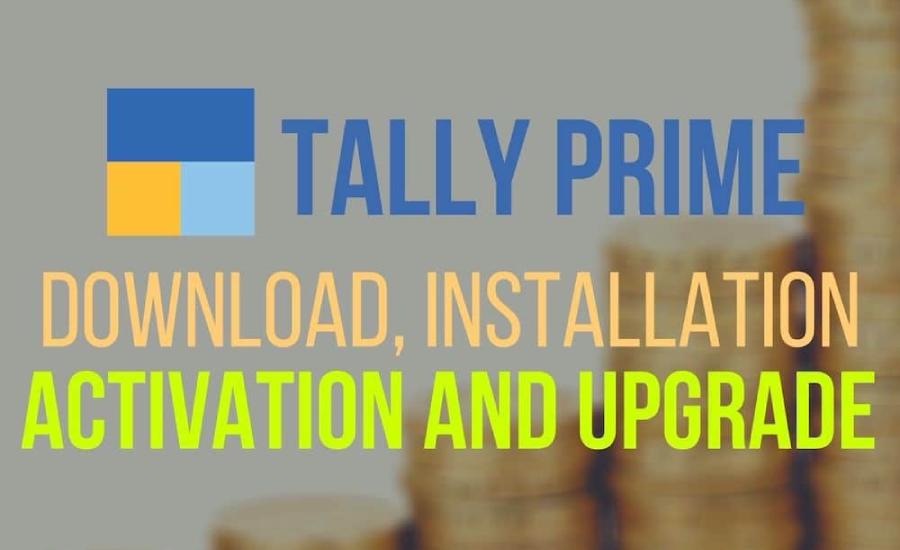
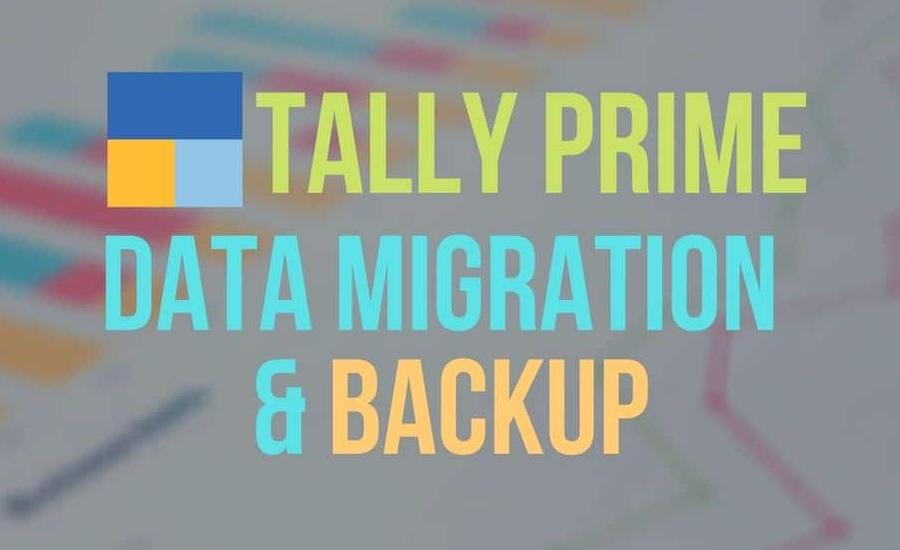
is there any shortcut key to view daily breakup of ledger
Thanks for asking this question,
YES, “Ctrl + F6” is the shortcut key for daily breakup of ledger in Tally Prime.
is there any key to print no. of copies while printing
Sorry, Shradha
No key is specified yet now for this job.
Ctrl+F6 is not working in Monthly ledger for daily breakup
Hi Reshama
For Daily Breakup
In the Cash/Bank Book in TallyPrime, you can easily view the daily break up of transactions for the ledger. Drill down from the Cash ledger and select the required month. Press Ctrl+F6 (Daily) to view the daily breakup of the ledger.
What is the new key for Alt R (for remove the line) and it’s opposite Alt U.
Hi Niraj,
you can use Ctrl R & Ctrl U
In Tally ERP 9, if you open party ledger Alt+C was short cut key for party details(like master data). Is there any short kay in Tally Prime for the same?
I need Print out as per my choice of Journal Voucher etc.
Hi Dilip,
you can use
From Gateway of Tally > DSS > Journal > Alt+P > Print
I WANT PDF FOR THIS FILE
SO HOW CAN IT POSSIBLE
Hi Aafaq,
As per your request, we have updated the Tally Prime Shortcut keys PDF file at the bottom of the same article. Hope you loved it.
is there short cut key to show all reconsiled transaction .
i am facing a problem to reco of banks
Hi Kunal, you can use CTRL+B for bank reconciled transaction
Is there any shortcut in invoice for inserting new entry between two stock items ?
Hi Akshay Jain,
We didn’t understand your query clearly, but we are assuming that you want to create new item master during passing a new voucher. So you can use ALT + C for on flying item master creation.
Dinya Great work you are doing?
Thanks for your Appreciation.
HOW CAN I PRINT WATERMARK IN INVOICE
Hi Umesh,
There is no feature available for ‘Invoice Logo Watermark’. You can use preprinted watermark pages for invoices.
what is shortcut for show only credit or debit side of a ledger?
I want multi print particular voucher in particular ledger (eg. I want all sales bills of party in single print commond)
SHORT KEY FROM RECEIPT VOUCHER TO GO LEDGER
Any Setting In Tally Prime To Change all control access to alt
How I create pdf file of sales invoice in telly prime? Any short cut key or any other option.
hii
how check i total purchase yearly in tally prime party wise
How can I jump from date to narration in Tally Prime? Right now I am using the tally in the cloud.
Without cloud: Previously I used the shortcut key Ctrl+End